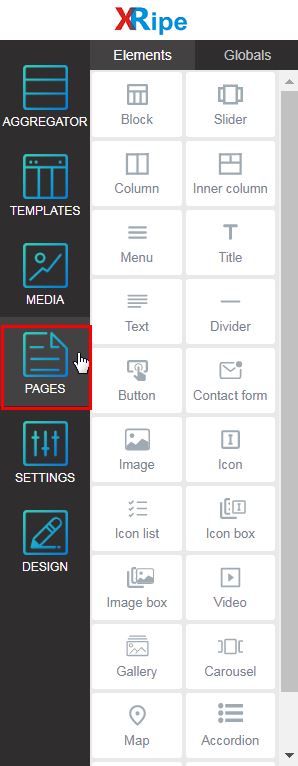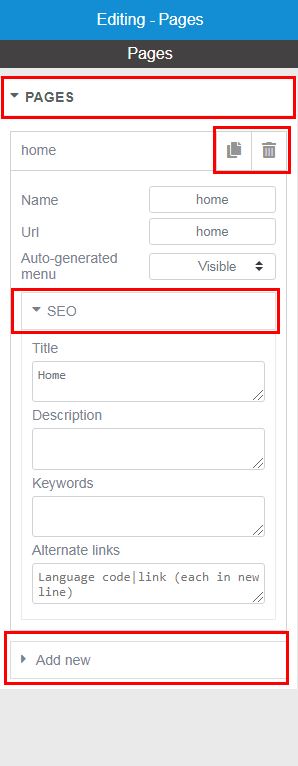PAGES
PAGES
PAGES is one of the core elements of XRipe Website Builder. It is the foundation on which all other elements are built upon and displayed. Consider a page in a book
Use PAGES to add/edit/delete website pages. You can also edit/modify web page name and url (link), SEO tags, duplicate or/and delete web page(s). Page Meta Tags and SEO are the basic tricks on how to get your pages to appear in the top-most list of search engines' results. These simple tricks include, but not limited to page title, page description, page keywords and, to some extent, adding social sharing buttons to your pages.
To edit the properties of an existing page, first select the page from the page list (see Page Navigator) to load it into the Central Workspace and then follow the instructions below.
To create a new page or/and access the functionalities PAGES offers, do the following:
- Click on the PAGES core widget icon (fourth item on the core widget list )
- In the resulting window, click on PAGES to expand the panel and have access to the items.
- Click on the necessary item to open it's properties
- Select options, Fill-in necessary data (see below: Editing Pages Properties)
- Done, save your work as draft or publish
Editing PAGES Element
| Add/Delete |
|
|---|---|
| SEO |
|
| Notes: URL - Uniform Resource Locator, colloquially termed a web address. If the address is located on same website, you should enter only the link to the page without full URL, that means the URL is relative. For example, home, contactus etc. If the address is located on an external website, meaning the URL is absolute, then you must indicate the address full URL, For example, https: //anothersite.com/home, https://anothersite.com/contactus respectively. Auto-generated menu - each time you add a page with a link, the page along with the link is automatically added to navigation menu and, by default, visible/accessible to visitors. There are situations where you do not want the link to be automatically added as navigation menu item, in such a case you indicate Hidden. Page Title, Description and Keywords - belong to meta tags that define metadata about an HTML document. Metadata is data (information) about data. Meta tags always go inside the head section of a web page, and are typically used to specify character set, page description, keywords, author of the document, and viewport settings. Metadata will not be displayed on the page, but is machine parsable. Metadata is used by browsers (how to display content or reload page), search engines (keywords), and other web services. Meta Title - keep the title length to 65 characters including spaces for best possible rendering. You can go up to 70 characters in total, but try not to exceed this. Meta Descriptions can be any length, but search engines generally truncates snippets to ~155–160 characters. It's best to keep meta descriptions long enough that they're sufficiently descriptive, so we recommend descriptions between 50–160 characters. Meta Keywords - helps to tell search engines what the topic of the page is. There is no limit of meta keywords. |
|